How to install Windows or Linux from USB
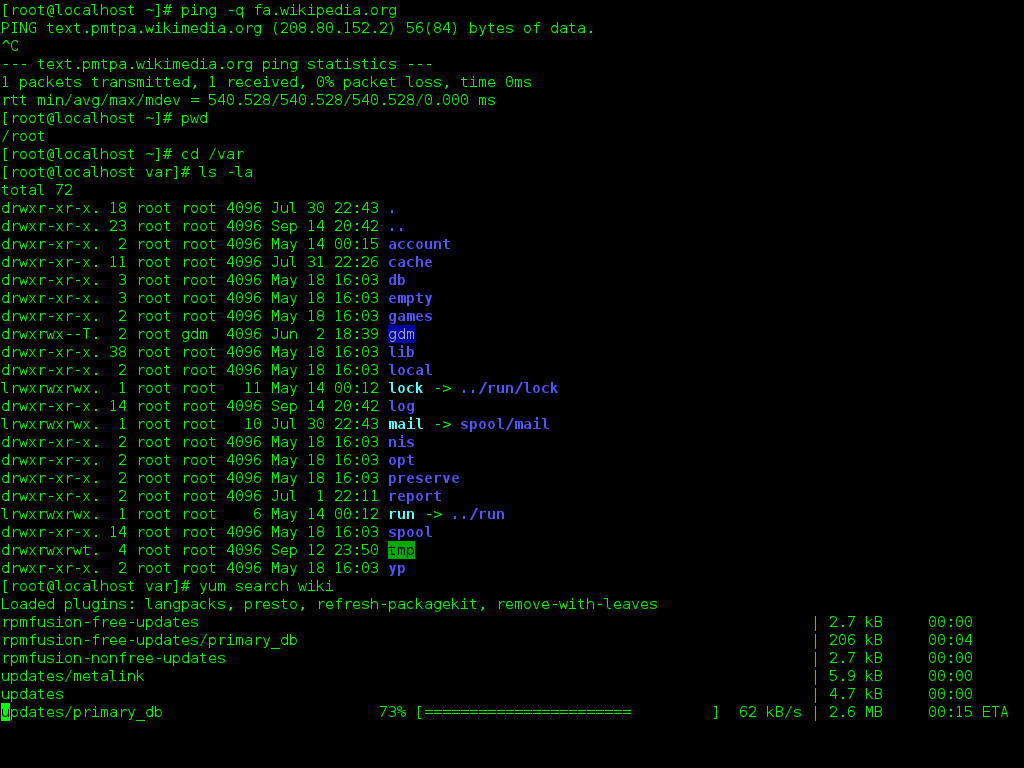
How to create a USB flash drive to install the Operating System.
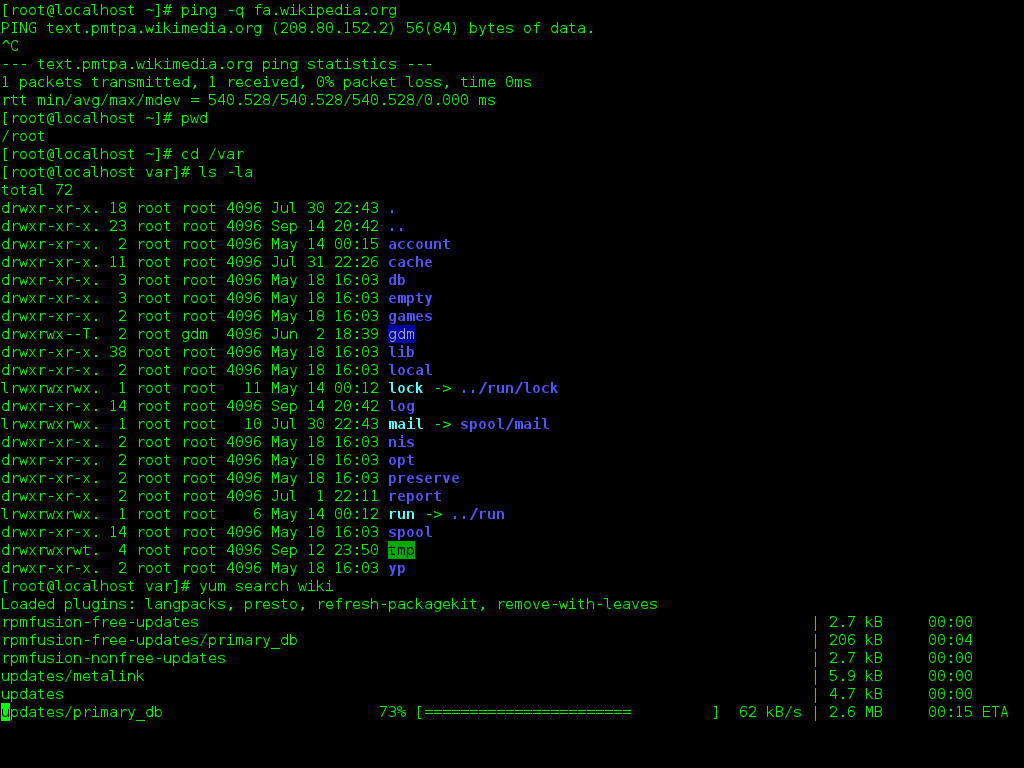
It may happen that iTunes stops recognising our iDevice, so the program wants us to restore. However there’s a way to avoid the long process that lead us to download again the software, refresh the backup and finally sync all…